Location reordering
Use this transaction to validate physical stock change movements based on the storage lists generated from the Reorder plan function (FUNREO). These changes are performed to meet reorder requirements of stock locations. These reorder requirements can originate from different types of shortages:
-
Replenishable locations
-
Consumption areas
-
Shortages on location
How to validate a location reorder
Open: Stock control > Location reordering
To validate a location reorder, you must enter information on 3 pages:
- The initial page is used to select the storage list and the transaction to be used.
- The second page is used to select the stock line to move to a new location.
- The third page is used to enter the quantity and validate the stock movement.
Operating mode
- In the initial page, check that the Site and Transaction default values are correct.
- Select the Storage list. The Select a product page automatically displays with the stock lines.
- Scan, select or enter the stock line to move. The Location reorder detail page automatically displays.
- Enter the quantity to move and check the new stock details.
-
Tap the following actions:
- Submit to move the stock. The page closes and the line is removed from the storage list.
- Back to display the previous Select a product page.
Step by step
Location reordering initial page
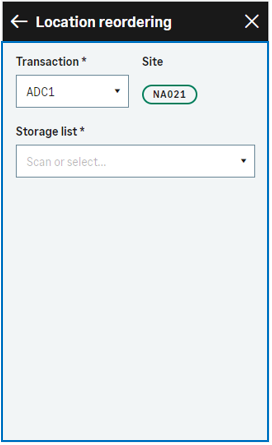
|
|
|
| When the storage list is selected, the Select a product page automatically displays. |
Select a product
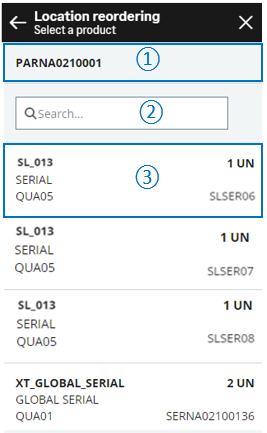
|
|
|

|
The header displays the selected storage list number. | |

|
Use the Search field to filter the content of the list. Scan or type manually a product code, a location of origin, a serial number or a UPC code. | |

|
The list is sorted by product code, then by serial number. For each product, it displays the following information:
|
|
| When the product is selected, the Enter quantity page automatically displays. A warning message displays if the product is part of a stock count session. |
Enter quantity
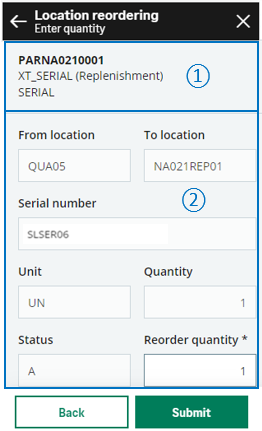
|
|
|

|
The header displays the following information:
|
|

|
All stock detail information display and you cannot modify it.
|
|
|
Tap the following actions:
|
||
|
Note - informationTo access a location reordering transaction, CWSALR must be authorized.
To create a location reordering transaction, FUNREO must be authorized. |
| Field | Description | Sage X3 field code | Table (data query) |
|---|---|---|---|
| Site | Receipt site | STOFCY | FACILITY |
| Product | Product code | ITMREF | STOREO |
| Location | Location | LOC | STOREO |
| Lot | Lot number | LOT | STOALL |
| Sublot | Sub-lot number | SLO | STOALL |
| Serial number | Serial number | SERNUM | STOALL |
| Status | Status | STA | STOALL |
| Unit | Packing unit | PCU | STOALL |
| Reorder quantity | Reorder quantity | QTYPCU | STOREO |
